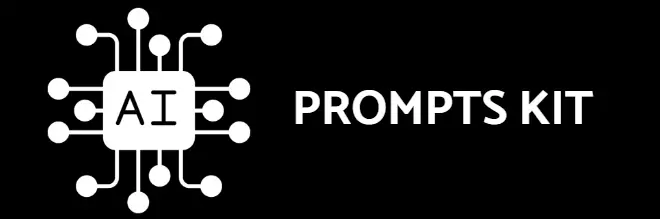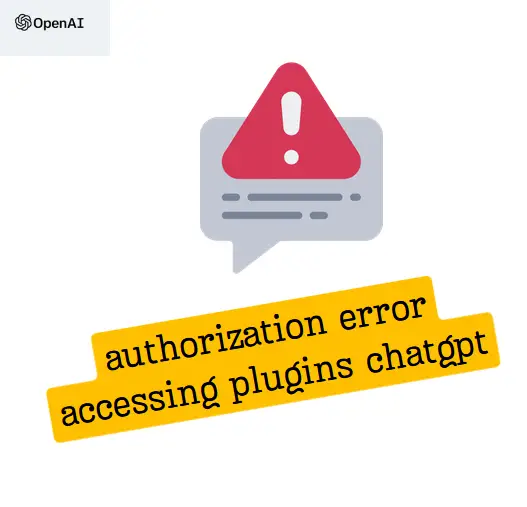ChatGPT Plus and Plugins based on Open AI users are encountering the error frequently- “Authorization Error Accessing Plugins.” This error, blocking access to essential plugins, became frustrating for many.
The Top things to check
We assume that your account is active and you have no pending bills. If not first check that.
Check API Key: Ensure that you are using the correct API key for accessing ChatGPT. Make sure there are no typos in the key, and that it hasn’t expired.
Verify API Endpoint: In case there is a URL for configuration , confirm that you are making requests to the correct Open AI chatgpt API endpoint.
Update Code and Libraries: Make sure your code and any libraries you are using to interact with the ChatGPT API are up-to-date. some incompatibilities can creep in over time with code updates.
Check Permissions: If within a team verify that your have the necessary permissions to access the ChatGPT API.
Tokenization Issues: If you are sending text as input, ensure that it is properly tokenized according to the API’s requirements. If it your plugin and you are developer you can debug that else reach out to support of plugin or open ai.
Rate Limits: Be aware of rate limits imposed by the API. If you are making too many requests in a short period, you might receive authorization errors.
More options to get around- Authorization Error Accessing Plugins in ChatGPT
Here are some other basic fixes to try to tackle the authorization error in ChatGPT plugins:
- Step #1: Clear Browser Cache and Data
- Open browser settings and navigate to the History tab.
- Ensure “Cached images and files” is selected.
- Clear data for the last 24 hours.
- Log out of ChatGPT, quit the browser, and relaunch.
- Step #2: Uninstall and Reinstall the Plugins
- Identify the problematic plugin in the Plugin Store.
- Uninstall it completely from ChatGPT.
- Reinstall the plugin and re-authenticate.
- Step #3: Try Using a VPN
- Install a browser VPN extension like ExpressVPN or NordVPN.
- Connect to a different region and log into ChatGPT.
- Step #4: Switch Browsers
- Install an alternate browser (Chrome, Opera, Safari, Vivaldi, or Edge).
- Log into ChatGPT using the new browser and test the plugin.
- Step #5: Contact Plugin Support
- If previous steps fail, reach out to the plugin developer for assistance.
- Provide details about your browser, operating system, and troubleshooting steps.

Reasons Why You’re Experiencing the Plugin Authorization Error in ChatGPT
- Reason #1: Expired Authentication Tokens
- Some plugins use OAuth authentication, and tokens may expire.
- Reinstall the plugin to obtain a fresh token.
- Reason #2: Plugin Compatibility Issues
- Compatibility problems can arise after updates.
- Uninstall and reinstall to re-evaluate compatibility.
- Reason #5: Browser Cache and Data Problems
- Corrupted browser data can lead to authorization errors.
- Clear browser cache and data for ChatGPT.
- Reason #6: Language Settings Mismatch
- Switching ChatGPT language settings to match your local language can resolve the error.
- Navigate to Settings & Beta > General > Locale(Alpha) to adjust language settings.
That’s it
If you follow the above fixes it is most likely you will be able to sort out the problem.